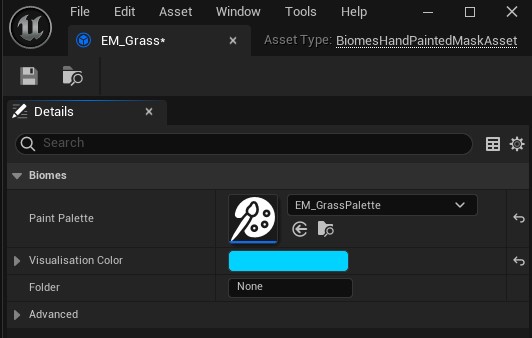Painting Masks
You can create and hand-paint masks using the Paint Mask tool in the toolbar.
You can have as many masks as you want. They don't have any runtime cost.
You can swap between foreground/background brush values using 'X' shortcut on keyboard. Brush size can be changed using '[' and ']' shortcuts.
The color and height of the overlay can also be changed.
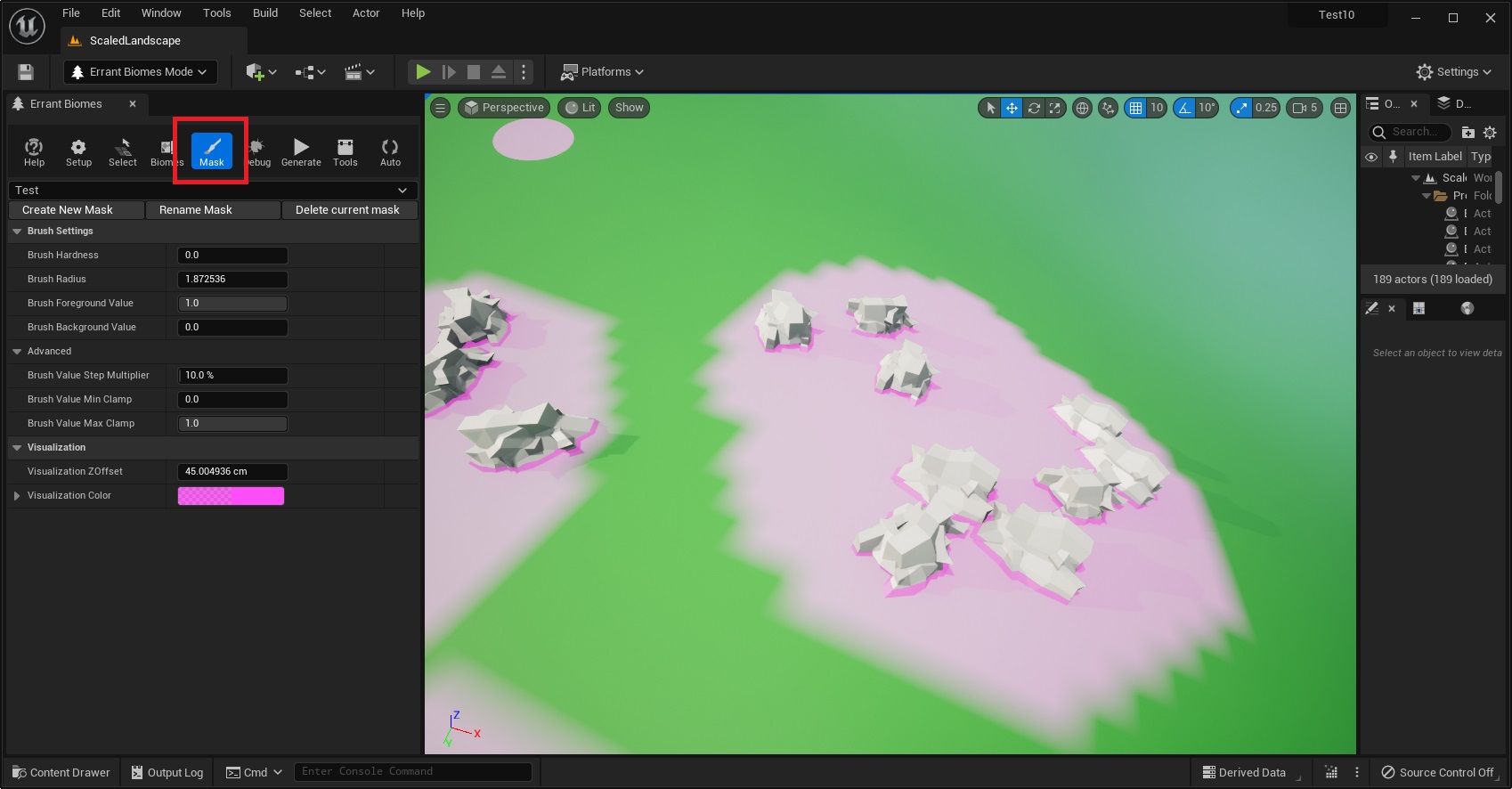
Using hand-painted masks in Material Masks
You can use hand-painted masks as inputs in sub-biomes and species with the Biome Mask Sample Node
Set the name of the mask you want to sample as the node's name.
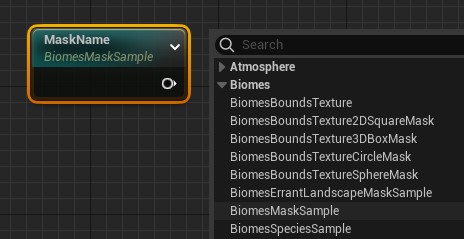
Showing/Hiding masks
You can show either all possible mask assets or chose to show only masks that were already painted on the current map by clicking on the settings gear icon next to the search bar. You can also filter-out our example assets from showing up on the list.
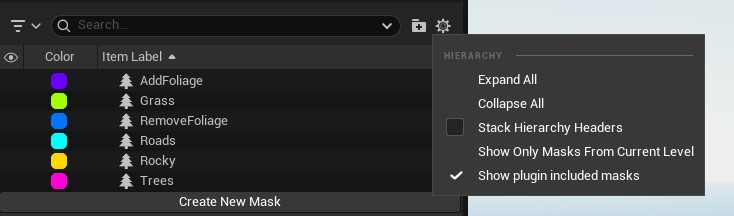
You can filter masks by their names, visibility or type.
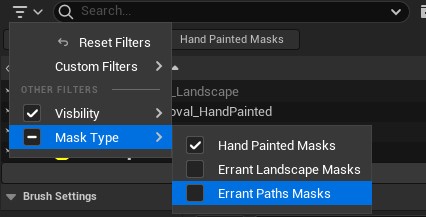
To choose which masks are drawn click on the eye icon.
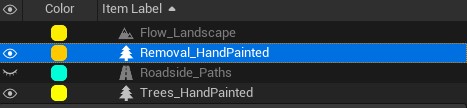
Value Preview
You can enable mask value preview by checking the Visualize Values property.
With this enabled the values of the masks will be drawn as numbers on top of the mask.
Value Mapping
By default, we visualize the 0 to 1 range of mask values.
In some instances it might be beneficial to store values in different ranges, going above one and below zero.
To visualize those values you can change Min/Max in the Value Mapping section to your new floor and ceiling values.
You can even use custom-defined curves to help in that task.
Saving Brushes
You can save your painting configuration to re-use it later or to share it with your team-mates.
First create/select asset, from Brush Preset list, change your settings, and press Save changes to currently selected brush preset disk icon.
To re-use the brush select it from the Brush Preset list.
Mask Palette
You can create a palette of named values to be used with mask painting. You can store predefined values used to describe some map elements during mask painting and share them with the team. For example, when using a single mask to describe the behaviour of some grass species you can define value 0.0 to mean no grass, 0.1 dead grass, 0.5 normal grass and 1.0 dense grass. Those values can be named and stored in this mask paint palette asset.
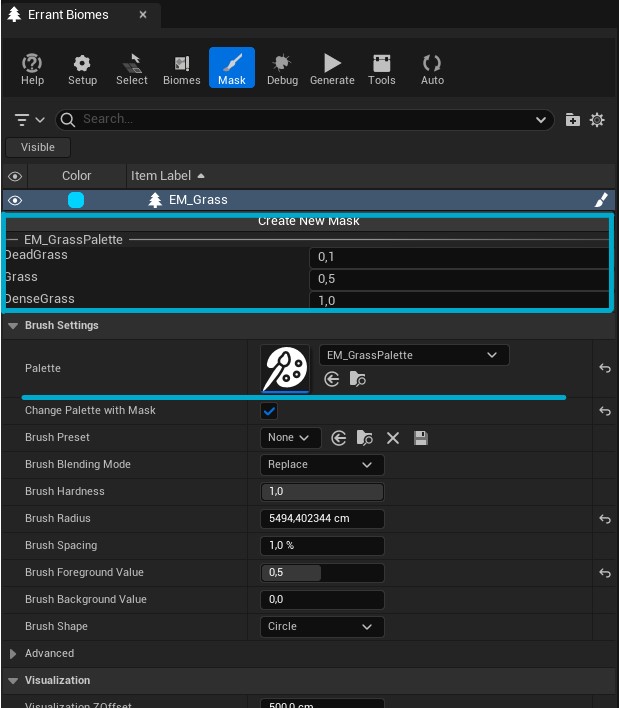
Mask Palette Binding
You can bind the palette to a mask asset so that when that mask is chosen for painting the palette will be automatically chosen.
To do that select that palette inside the Paint Palette property.
This auto-change behaviour can be disabled using the Change Palette with Mask property in the painting panel.