Blueprint Library
Errant Biomes can be controlled using blueprint nodes allowing you to automate elements such as asset creation, generation and asset validation.
Setup
Before using the Errant Biomes Blueprint Library, you need to create an Editor Blueprint. Follow these steps to create one:
- Open the Content Browser and right-click, from menu select
Editor Utilities → Editor Utility Blueprint.
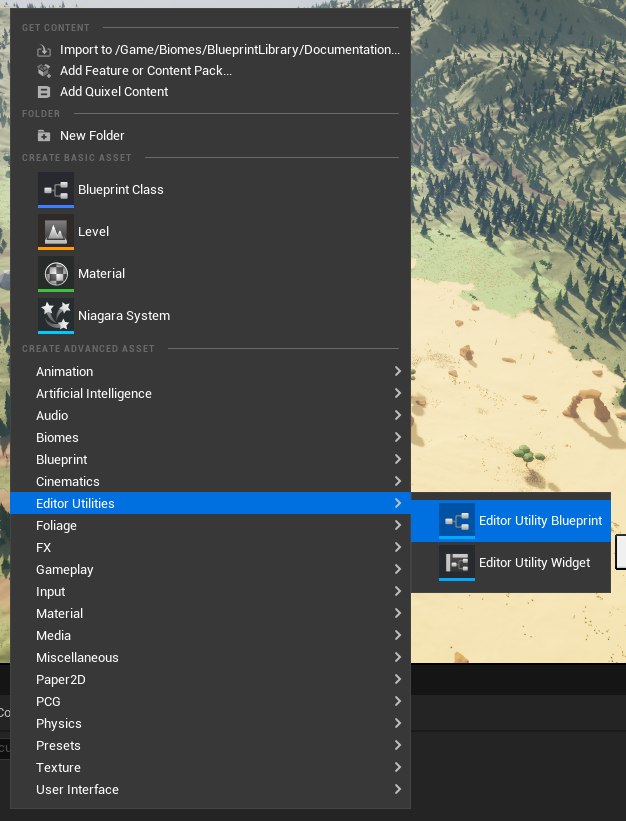
- Select
Asset Action Utilityas Parent Class
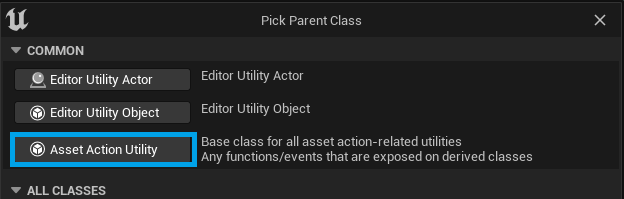
- In the Asset Action Editor Utility Blueprint, override the "Run" function, which will be executed when you run the blueprint.
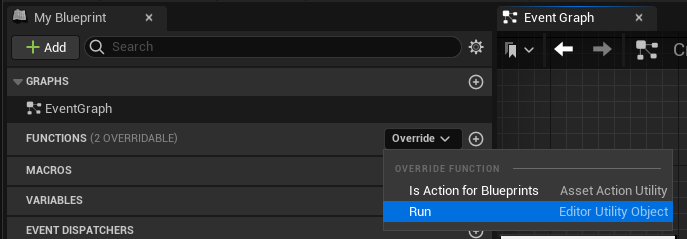
- To execute the blueprint, right-click on it and select "Run Editor Utility Blueprint."
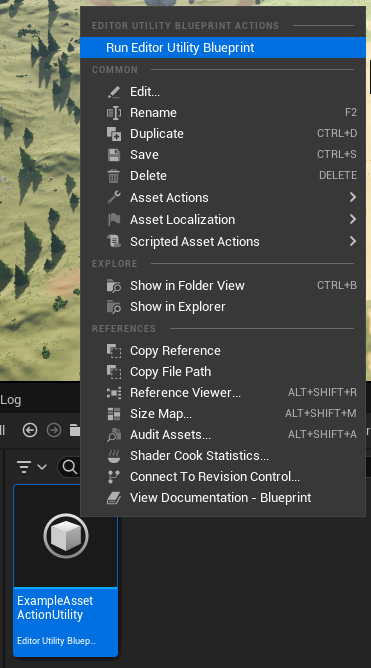
Creating Assets
Biomes, Sub-Biomes, and Species are Unreal Assets that can be created using the Blueprint Library. To create these assets, follow these steps:
- From
Editor Scripting → Asset Toolssection addCreate Assetnode - Add
Get Asset Toolsthat is needed as target byCreate Assetnode and can be found in the same section - In the
Asset Name, specify the name of the new asset. - In the
Package Path, define the storage location for the new asset. - In the
Asset Class, select the appropriate asset type:BiomesBiomefor Biomes,BiomesSubBiomefor Sub-Biomes, andBiomesSpeciesfor Species.
Instances Settings
You can customize the BiomesInstancesSettings struct and assign it to your species using the Set Instances Settings node. However, in most cases, you might prefer changing individual values. To achieve this:
- Use the
Get Instances Settingsnode. - Select the pins you wish to edit inside the Details panel.
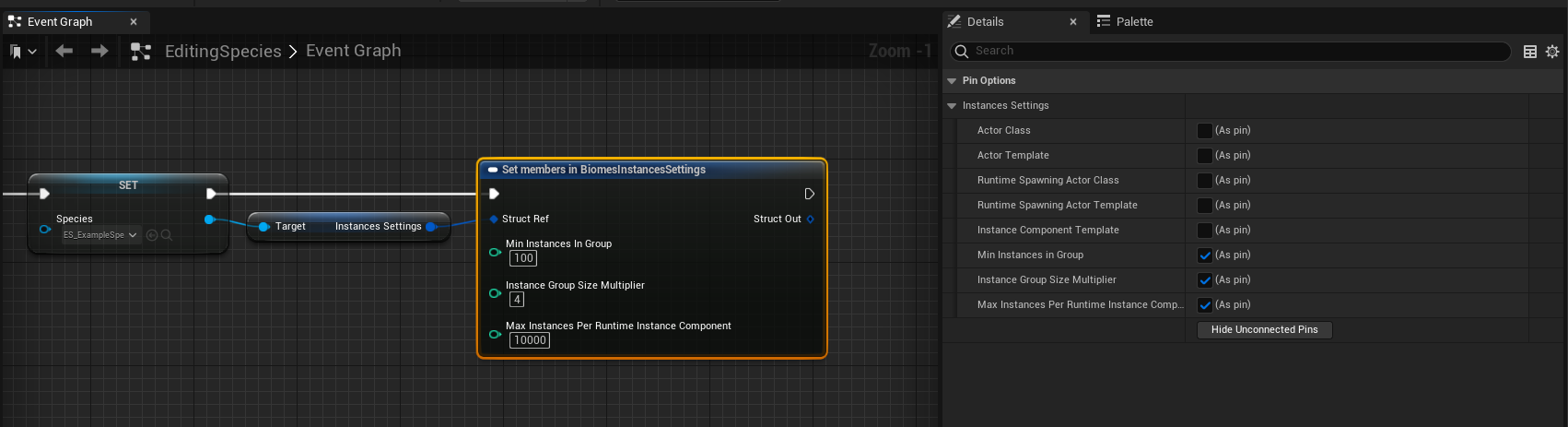
Asset Groups and Assets
Species Assets and Asset Groups are stored in struct parameters, which can be created in the editor and assigned to an array. To add an Asset Group:
- Create a new
BiomesSpeciesAssetGroupParamsstruct and add it to the species.
To add species assets to their respective groups, use the provided helper function, which will assign assets to the group at the specified index. If the group does not exist, it will create empty groups to fill the gap.
Landscape Align Strategy
To set the Landscape Align Strategy, use the ErrantBiomes → Species → Create Landscape Align Strategy node. This node creates a new strategy instance that you can assign to your BiomesSpeciesAssetParams and BiomesSpeciesAssetGroupParams. Ensure you select a valid owning species when using this node.
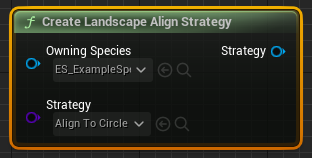
Other Parameters
Most other parameters, such as spacing or priority, can be accessed in the same way as explained in the previous examples. Simply reference the species and access the Variable → Species section.
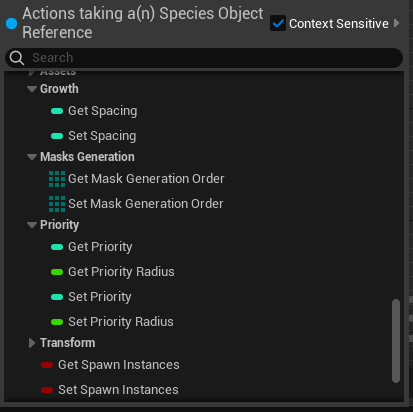
Generation
To generate a biome, use the Errant Biomes → Generation → Generate Biomes node, which requires a biomes component as a parameter. A helper function is provided to assist with finding component XYs(2D index) intersecting the bounds.
To clear generated content from components, use the Errant Biomes → Generation → Clear Generated Content from Components node, which also requires a biomes component as a parameter. This node will clear any previously generated content on the specified components.
Additionally, you can check if there's any ongoing generation using the ErrantBiomes → Generation → Is Generation In Progress Node.