Affecting Landscape Height
How a Path interacts with the landscapes depends on the Landscape Adjustment settings in the PathDescription and PathTemplates.
1. Landscape Layer
Errant Paths should use a separate Landscape Layer for modifying the landscape to avoid different tools/plugins writing over the same data. Different Paths can even use different layers, if needed. The layer which is used by a Path is set in the PathDescription asset in Landscape Layer property.
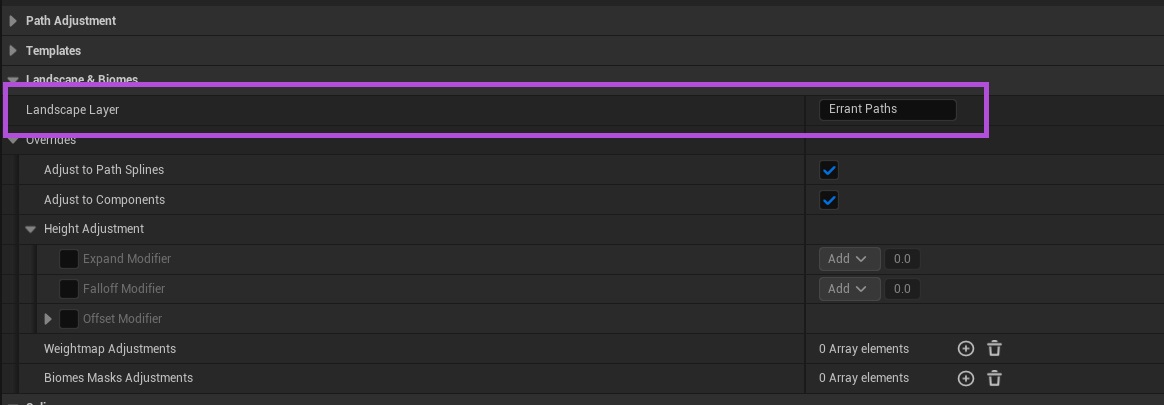
The Landscape Layer used by Errant Paths should be placed above (before) the layers used by Errant Landscape and Errant Biomes. We warn about this issue when we detect that the layer used by Paths is not the first layer.
It's safe however to have a layer used for manual sculpting above (before) the Errant Paths layer. The warning will still be shown, but can be safely dismissed.
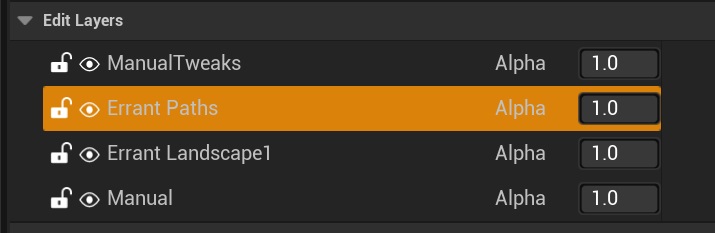
2. Setting up height adjustment in a PathTemplate
- Errant Paths 1.1 and later
- Errant Paths 1.0 and prior
Landscape adjustment can be setup for any LandscapeAdjustmentSpline, PathSpline (deprecated), SplineMesh, StaticMesh in a PathTemplate. For best results, we recommend using LandscapeAdjustmentSplines, as they provide smoother results.
The video shows creating a new LandscapeBiomesAdjustmentProperties asset, setting it for a LandscapeAdjustmentSpline and then configuring adjustment to spline.
Landscape adjustment can be setup for any PathSpline, SplineMesh or StaticMesh in the PathTemplate. For best results, we recommend using PathSplines, as they provide smoother results.
The video shows creating a new LandscapeBiomesAdjustmentProperties asset, setting it for a PathSpline and then configuring adjustment to spline.
3. Adjust Strategy settings
- Operator - decides how to resolve the landscape adjustment against the existing landscape and other Paths.
- Auto - the landscape in different areas can both raise and lower to the Path.
- Max - the landscape can only raise to the Path. This mode is useful when making tunnels.
- Min - the landscape can only lower to the Path. This mode can be useful when creating rivers that intersect each other.
- Additive the adjustment is added on top of the landscape. This mode can be useful to add some noise/variations.
- Lateral Expand - controls the width of the central part of the landscape adjustment.
- Lateral Falloff - controls the width of the fade out area between the central part of the landscape adjustment and the normal landscape underneath.
- Longitudinal Falloff - controls the length of the fade out area before the Path starts and after the Path ends.
- Internal Longitudinal Falloff - controls the length of the fade out area after the Path starts and before the Path ends. For this to work, the Longitudinal Influence Curve needs to be set and configured in (-1, 1) range.
- Offset - offsets the landscape up or down relative to the Path.
- Sampling Interval - controls how often to sample the spline to create landscape adjustment. Higher values produce smoother results at turns.
- Lateral Height Shape Curve - controls the shape/height of the landscape adjustment cross-section.
Value in the X axis are expected to be in the range of <-1,1>. Curve points outside that range are ignored.
- Height Detail Texture - allows affecting the landscape adjustment based on a texture (on top of the curves) for effects such as noise, cliffs, river bed.
- Lateral Influence Curve - controls how much falloff is applied at a Path's cross-section.
Values on the Y axis are expected to be between 0 (no adjustment) to 1 (full adjustment). Value on the X axis:
- <-3,-1) - left side,
- <-1,1> - central/expand region,
- (1, 3> - right side.
- Longitudinal Influence Curve - controls how much falloff is applied before the Path starts and after it ends.
Values on the Y axis are expected to be between 0 (no adjustment) to 1 (full adjustment). Value on the X axis:
- <-3 to -1) - influence before the Path starts,
- [-1 to 1] - unused area,
- ( 1 to 3] - influence after the Path ends.
- Influence Detail Texture - allows affecting the landscape adjustment based on a texture (on top of the curves) for effects such as noise, cliffs, river bed.
4. Overriding settings in the PathDescription
PathDescription has a Landscape Adjustment Overrides section which allows to override the Landscape Adjustment properties for the whole Path.
You can disable Landscape Adjustment for Path Splines or Components by un-ticking the relevant boxes. You can also apply modifiers to the Expand, Falloff and Offset properties in the AdjustStrategies.
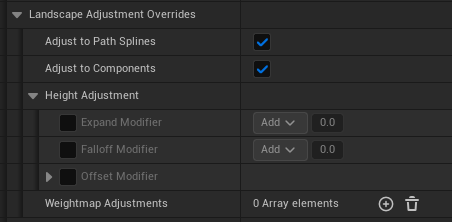
5. Multiple landscapes
Path adjusts height and weightmaps of every landscape that is beneath it, as long as the specified in the PathDescription "Landscape Layer" is present there.
Control adjustment by Path Labels
With the introduction of LandscapeAdjustmentSpline, it is now possible to adjust the Landscape conditionally. Since these splines are regular components, they can make use of Path Labels and Spawn Conditions.
In the video below, I added a LandscapeAdjustmentSpline that spawns only in snowy areas and creates snowdrifts on the Landscape.