Affecting Biomes
Paths can affect Sub-biomes and Species from Errant Biomes by writing to BiomeMasks. These BiomeMasks can be sampled in the Growth material of a Species/Sub-biome and interpreted arbitrarily.
You could for example have a "RemoveFoliage" mask that is sampled in all Sub-biomes and prevents them from spawning in places where that mask is painted. Or you could have "RoadsideFoliage" mask that is used to guide placement of a Species "RoadsideBushes".
Writing to BiomeMasks is configured in the same asset as adjusting landscape height/weightmaps:
- Create a BiomeMask asset in the Content Browser: Right click -> Biomes -> Masks -> Errant Paths Biomes Mask Asset. You can also assign it a folder name, for example "Paths". This will make finding masks easier in the future.
- Go to the LandscapeAndBiomesAdjustmentProperties asset and configure writing to a BiomeMask, similarly to how it's done for a weightmap. Select the created BiomeMask asset and an Align Strategy.
Go to a Sub-biome or Species in Errant Biomes, enter its Growth Material (or AssetGroup/Scale Material).
Add BiomesErrantPathsMaskSample node. This node samples the chosen BiomeMask from Errant Paths. Select the BiomeMask in the node properties.
Perform some logic using the value samples from the BiomeMask.
- Regenerate the Path. Make sure the Enable Landscape and Biomes and Biomes toggles are on.
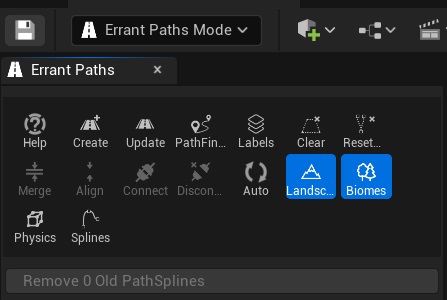
- Make sure the setup works. One way to do it is by going to Errant Biomes Editor Mode and visualizing your BiomeMask. Go to the Mask tool and enable visualization on the mask. You should see the mask rendered around your Path.
- If everything is setup correctly, you should now see changes in your Biomes in the surrounding of your Path.
Multiple landscapes
Currently, there is no way to generate biomes on multiple landscapes at once. The Biomes plugin decides which landscape is used for generation in the "Setup" tool.