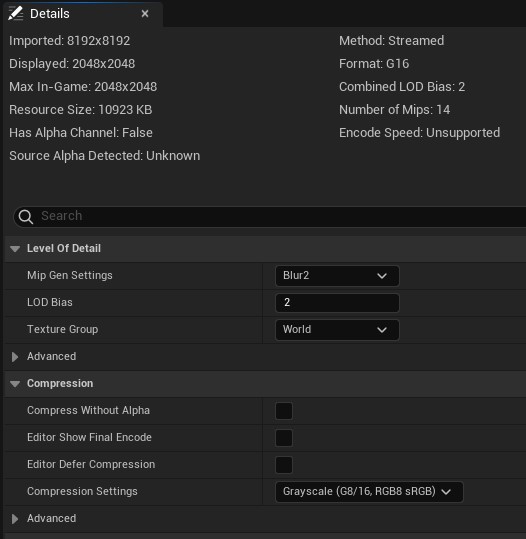Custom Stamp Brush Textures
You can use any texture imported into Unreal as a stamp for creating landscapes. To avoid visible banding artifacts, ensure that your texture has a minimum precision of 16-bit. This is crucial if you want to use your texture as a heightmap.
8-bit Textures Precision Problem
The bit depth of an image refers to the color information stored in the image. An 8-bit image can store 256 unique colors, while 16-bit images can store up to 65,536. When an 8-bit texture is used as a heightmap, it might not contain enough detail to create smooth transitions in height, leading to noticeable "banding" or stepping artifacts in your landscape.
Unreal Heightmap Setup
Compression
Remember, when importing these textures into Unreal Engine, make sure to select Greyscale compression for the texture. This will ensure the heightmap data is correctly read by Unreal Engine.
Mip Gen Settings
When working with brushes it's often useful to blur the stamp texture.
While the Blur Brush can be used it's more optimal to generate blurred mip maps and choose them using LOD Bias setting in the brush.
You can generate those mip maps by choosing one of the "Blur" options in the Mip Gen Settings
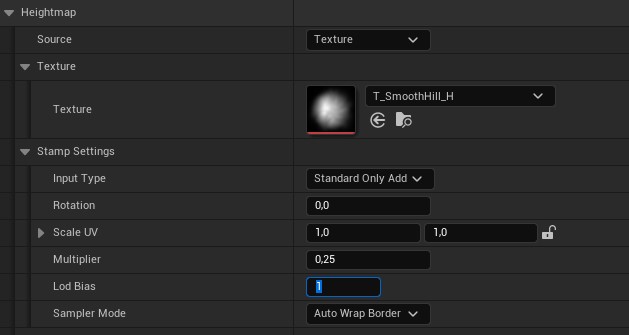
Texture LOD Bias
If you can spare disk space, it's often good practice to export as big a source texture as possible to prevent blurriness if you decide to use it over a large world area.
However, keep in mind that using such a large texture will cost extra GPU memory and result in slower landscape updates.
To avoid this, consider adjusting the LOD Bias setting in the texture to a higher number when full resolution is not required.
Doing so will limit the texture resolution used in Errant Landscape.
Example settings
Here's an example with all the above points.