Upgrading to 1.0 version
Once you upgrade the plugin to version 1.0, follow the below instructions to update the assets and benefit from the new features.
Upgrading the Asset Library
If you haven't made modifications to the Asset Library, the easiest way to upgrade it is by downloading the latest version of the library. You need close the Unreal Editor and delete the library folder from disk. Then replace it with the new version of the library. As long as the paths to assets are the same (they should be!), the assets will work correctly after the Editor restarts.
If you've made modifications to the library, you can rely on the automatic conversion of PathLayer names into PathLayer assets and tweak the newly created PathLayers by following the instructions below.
Introduction of PathLayer assets
Before Errant Paths 1.0, PathLayers were simple names listed in the PathDescription asset and assigned to PathTemplates. The spawn order was determined by the order of PathLayers in the list.
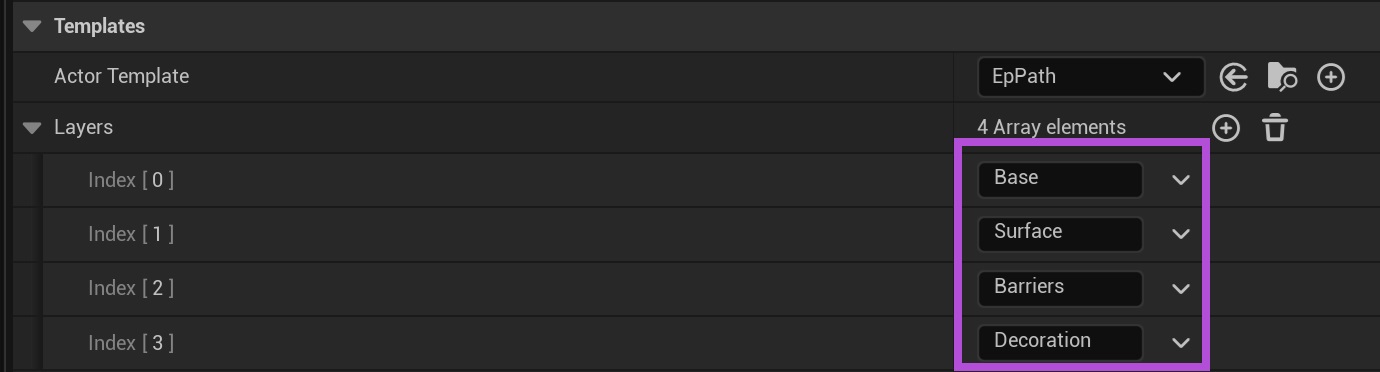
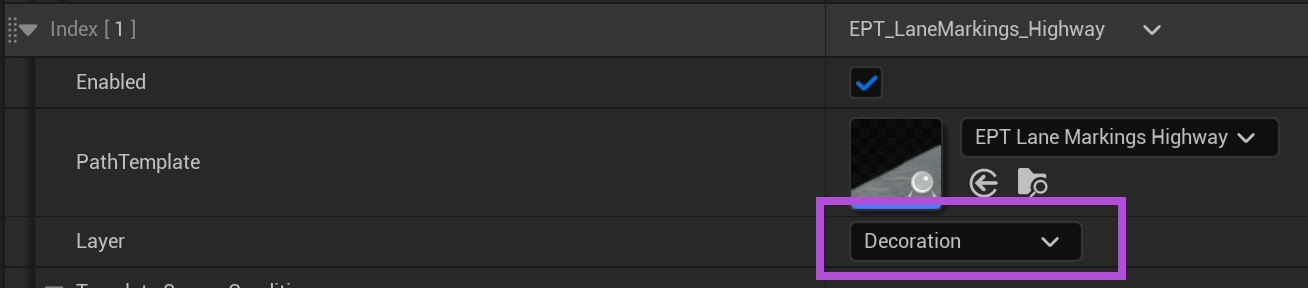
Starting with Errant Paths 1.0, PathLayers are now independent assets. They can be assigned to individual components within a PathTemplate and overridden for an entire PathTemplate if needed. The spawn order is now defined directly within the PathLayer asset.
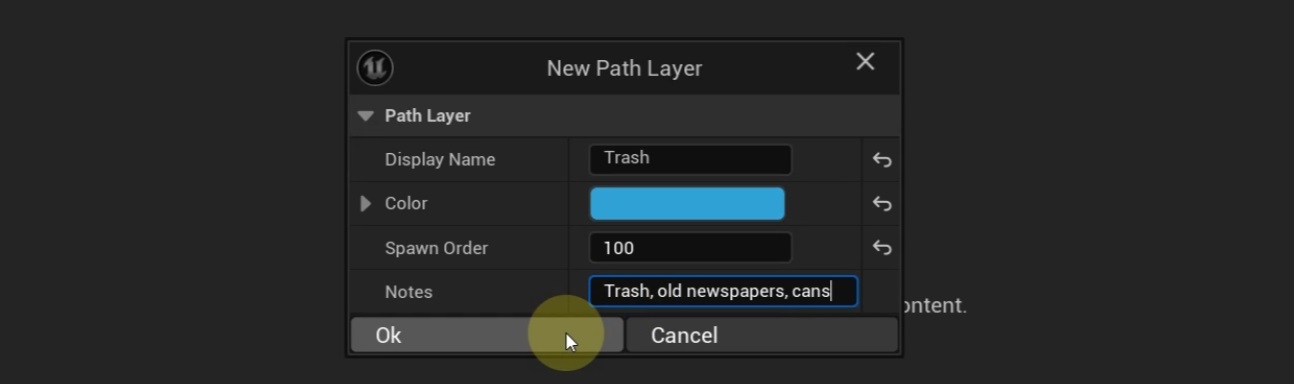
When the plugin detects deprecated PathLayers (plain names) in a PathDescription asset, it automatically converts them into assets and saves them in the project's Content folder.
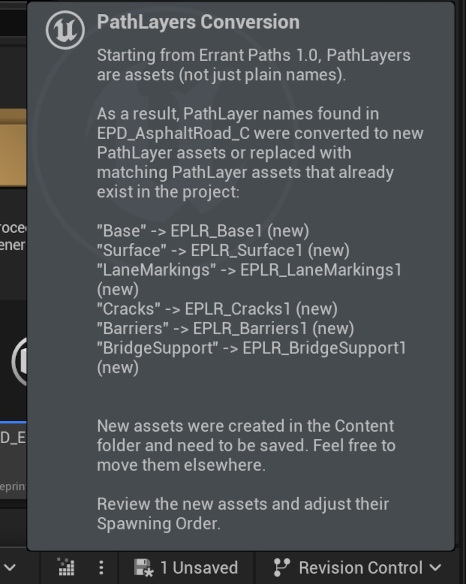
The PathDescription asset then updates to assign the newly created PathLayers to PathTemplates, preserving the original setup.
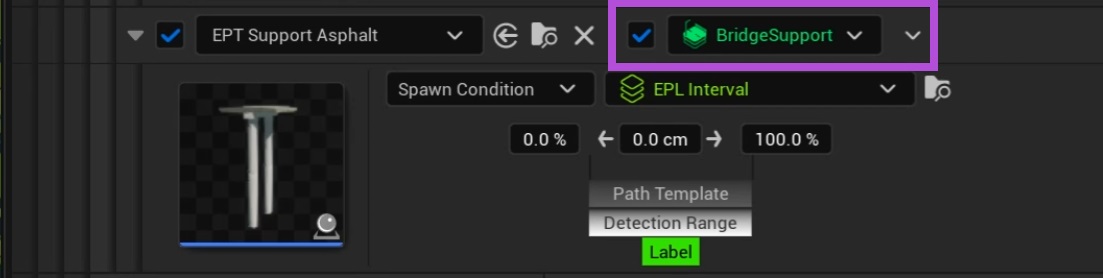
After this conversion, you need to manually adjust the "Spawn Order" in the newly created PathLayer assets, as well as configure their Display Name, Color, and optional Note fields. Once configured, thoroughly test the path generation to ensure everything functions correctly.
With this update, you can assign PathLayers directly to individual components within PathTemplates. This approach allows you to consolidate multiple PathTemplates into fewer assets, reducing the complexity of asset management. For example, instead of maintaining separate PathTemplates like "EPT_Asphalt" (assigned "Surface" PathLayer), "EPT_Guardrails" (assigned "Barriers" PathLayer), and "EPT_Poles" (assigned "Poles" PathLayer), you can combine them into a single "EPT_AsphaltRoad" PathTemplate. Components within this unified template can be assigned to "Surface," "Barriers," and "Poles" PathLayers.
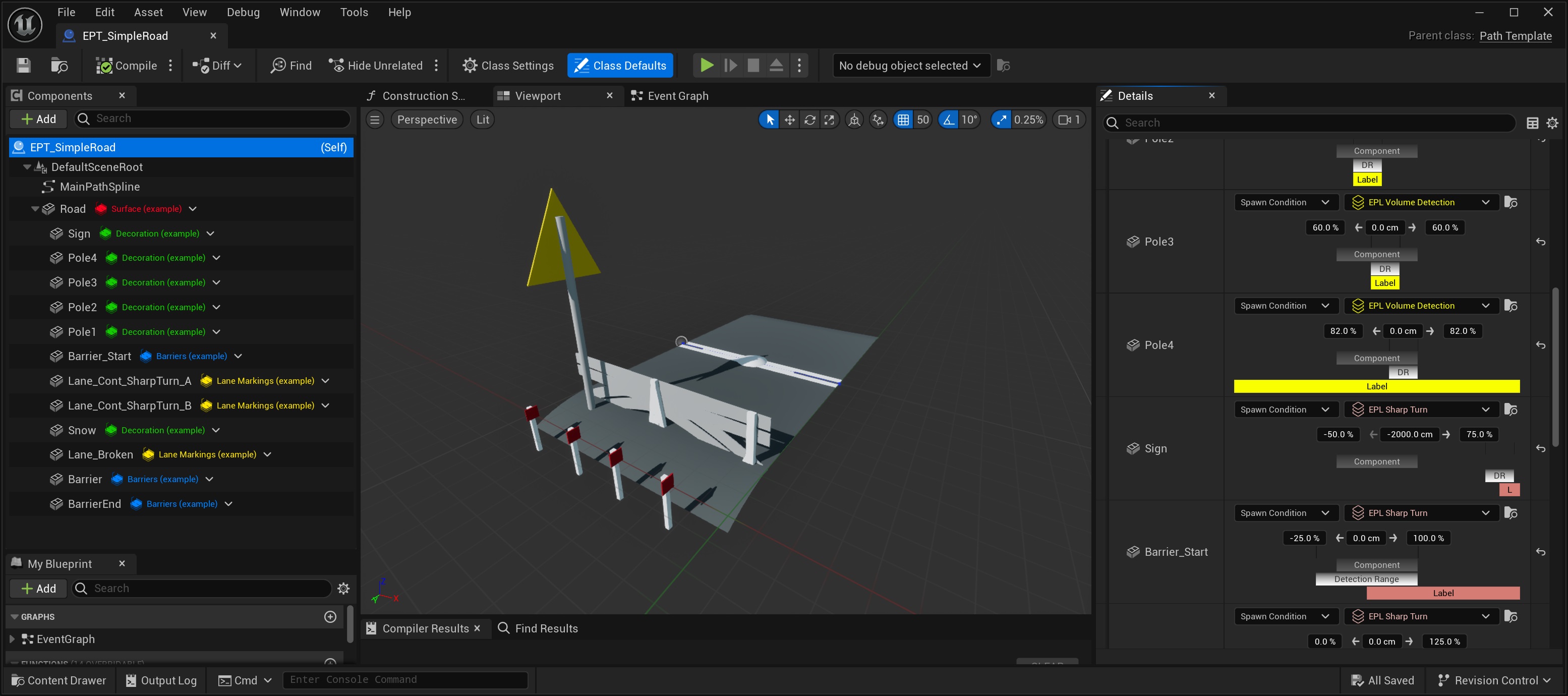
When assigning PathLayers to individual components, it is recommended to disable the PathLayer override for the entire PathTemplate in the PathDescription asset. This prevents overwriting PathLayers for all components within the PathTemplate, ensuring more precise control over component behavior.
Ability to ignore short PathLabel sections
Starting with Errant Paths 1.0, we introduced the ability to ignore short sections of PathLabels.
This feature is useful for many different PathLabels, for example for the ones that control lane markings, guardrails, tunnels, and bridges. We configured this new setting for PathLabels in the plugin and in the AssetLibrary, but you might want to configure it also for your own PathLabels.
Overlap Resolver
In earlier versions of Errant Paths, handling conditionally spawned meshes at the start or end of PathLabels often proved frustrating. Meshes often failed to spawn as expected or spawned incorrectly, resulting in mesh overlaps. Users needed to tweak DetectionRanges in SpawnConditions, but this trial-and-error approach wasn't reliable.
With Errant Paths 1.0, we took a new approach to address this issue. Instead of preventing components from overlapping during spawning, we now allow them to spawn freely, even in overlapping positions. The newly introduced OverlapResolver then steps in to resolve these overlaps based on the priorities assigned to components.