Basic Landscape Material
Our plugins don't require any specific Landscape Material. However, for your convenience, we provide an example Basic Landscape Material as an optional, downloadable content. You can freely use that material and its textures in your projects.

The material uses non-weight-blended workflow, which means the order of layers/weightmaps is fixed and independent of the order in which they were painted.
The reasoning behind this workflow is described in this video:
A consequence of that fixed order of weightmaps is that you can't easily paint any weightmap on top of any other weightmap. For example, painting Grass in an area covered by Snow will not make any visible change (despite the Grass being added there, "under" the Snow).
To mitigate this, we divided all weigthmaps into two groups - "background" and "foreground". Background weightmaps can be used as a default - to fill a larger region. Foreground weightmaps can be used for stamps/paths and manual painting on top of the background weigthmaps.
You could also add more of such groups if needed.
1. Download
The Basic Landscape Material can be downloaded from the "License Info" page.
Installation process:
- Download the Landscape Material archive from the License Page.
- Extract files.
- Open the "ErrantWorlds-BasicLandscapeMaterial" folder.
- Copy the BasicLandscapeMaterial folder into Content/ErrantWorlds in your project. In ErrantWorlds folder is missing, create it.
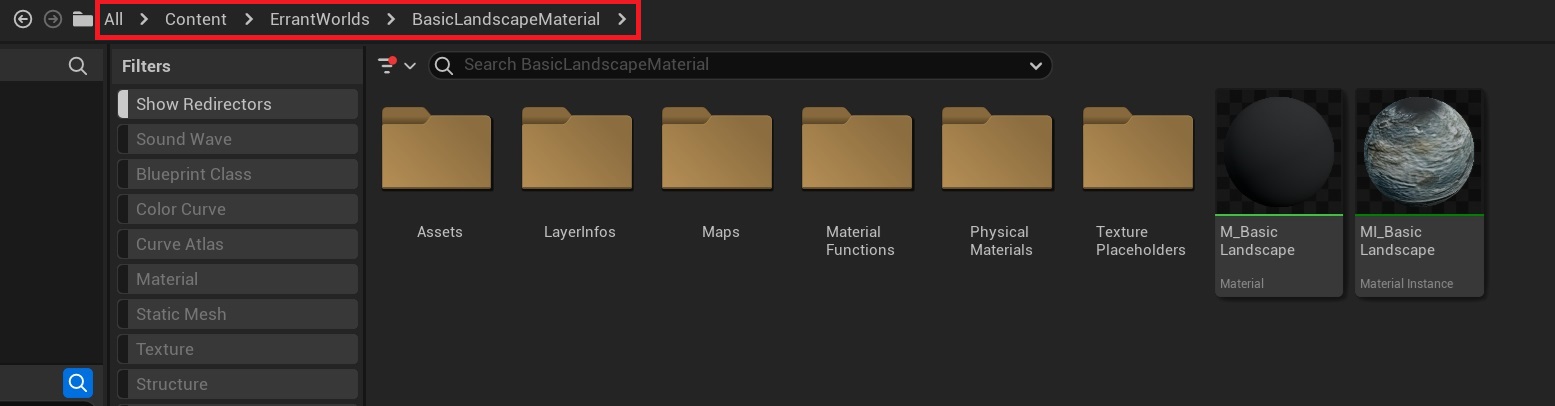
2. Setup
- Open your project.
- Go to
Landscape Mode. - Create a new landscape,
Enable Edit Layers. - Assign "MI_BasicLandscape" material from the "ErrantWorlds" folder as your landscape material
- Generate the landscape.
- Go to
Landscape->Paint->Target Layers. - Assign Layer Information for each Landscape Material Layer. Use the LayerInfo assets we provide or create new LayerInfo asset configured as non-weight-blended.
Common mistakes
- While extracting the material archive make sure you do not add an extra folder!
Your path to the Landscape Material should look like this:
\....\Content\ErrantWorlds\BasicLandscapeMaterial
Not like this:\....\Content\ErrantWorlds\ErrantWorlds-BasicLandscapeMaterial\BasicLandscapeMaterial
or this:\....\Content\ErrantWorlds-BasicLandscapeMaterial\BasicLandscapeMaterial
- Make sure to close the Editor before copying the files in the Windows File Explorer.